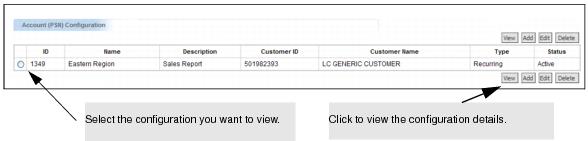To view a document schedule
|
1
|
The Document Scheduler Configuration View page opens.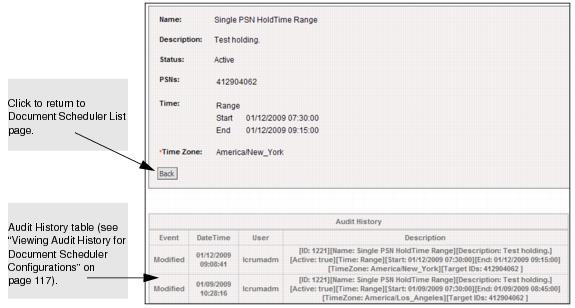
|
4
|
Click Back to return the Document Scheduler List page.
|