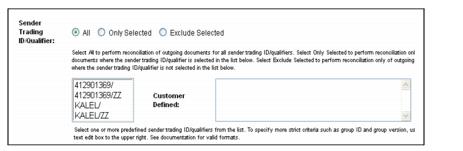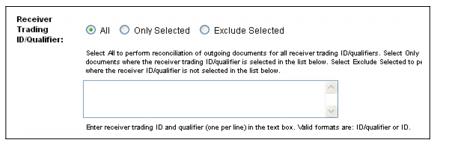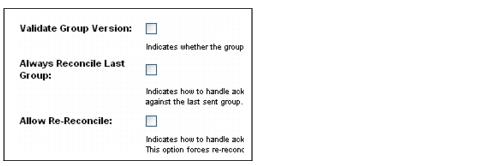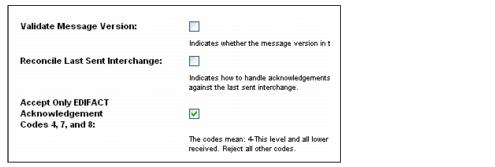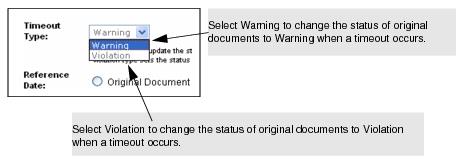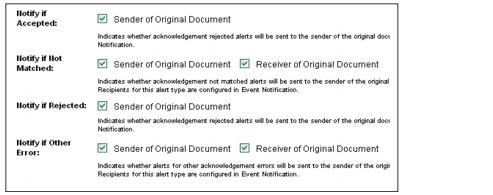The FA reconciliation set up process in Inovisworks consists of a series of pages. Use the:
To define general settings for the original document
|
2
|
The FA Reconciliation Add page opens
|
4
|
|
b
|
|
c
|
|
|
Exclude Selected—Reconcile outgoing documents for all sender IDs/qualifiers except those that are selected.
|
|
d
|
|
|
Exclude Selected—Reconcile outgoing documents for all receiver IDs/qualifiers except those that are selected.
|
|
5
|
Click Step 2.
|
To define settings based on document standard (X12 or EDIFACT)
Begin this procedure after completing step 5 in “To define general settings for the original document” on page 188.
|
3
|
|
5
|
|
|
Accept Only EDIFACT Acknowledgement Codes 4, 7, and 8—
If checked, Inovisworks accepts only EDIFACT acknowledgement codes 4, 7, and 8 from element 0083. |
If not checked, Inovisworks accepts these codes:
If not checked, all other codes will cause an “illegal status code” error.
|
7
|
Click Step 3.
|
The Timeouts and Alerts page opens.
To define business hours, and timeout and event notification settings
Begin this procedure after completing step 7 in “To define settings based on document standard (X12 or EDIFACT)” on page 190.
|
2
|
|
a
|
|
c
|
Timeout Interval—Indicate the interval of time, in days and minutes or hours, between the “Reference Date” and when the timeout is to occur
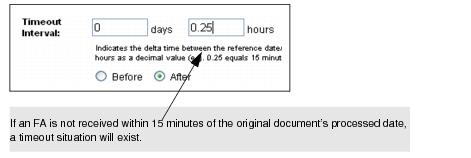 . . |
|
d
|
|
4
|
Click Complete.
|
The page lists the FA reconciliation settings selected for the account (PSN).
|
5
|
If necessary, click Previous to adjust any settings.
|
The FA reconciliation setting is added to the Ack Reconciliation List page.
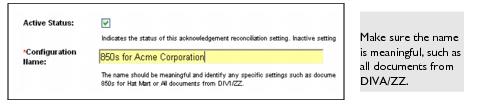

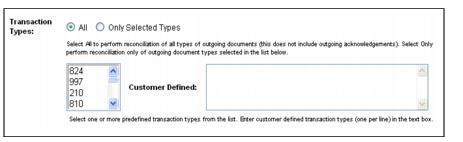 .
.